- How to Create a New Auction?
- How to BID or view BIDs?
- How to Buy using BIN or BID?
- How do I ask the seller a Question?
- How to Rate Seller/Buyer?
- Private Messages
- How to Relist an Auction?
- Changing an Auction
Please note that this guide may vary depending on each site template and module positions.
First choose "My Auctions"...
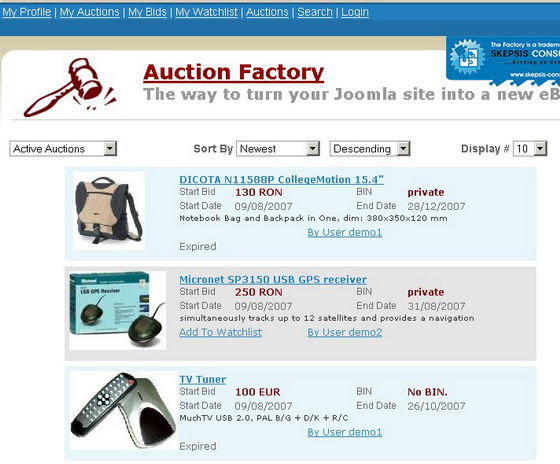
A list of Active Auctions placed by You will appear...
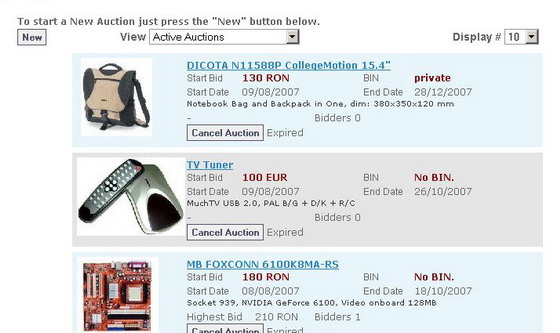
Click on the "New"-Button left to the filter box. A "New Auctions" form will appear. The information is grouped on several tabs so there is a better overview of the data for the user.
Type in the title of your auction (will be also the SEF link - so choose a relevant title, since it may pop up in google searches!).
Choose wheather after pushing save the auction becomes directly active , or it will stay for as long as you want "unpublished". Once published the Title and the "publish" info cannot be changed. This is in order to avoid unethical behavior (changing the title after some bids are placed can be misleading).
Put in the detailed description (here HTML is accepted) - you can place images from external sources, or use various fonts, bolding, colors, etc. Describe your item as clearly as possible and specify other conditions attached to the sale (for instance warranty, etc.).
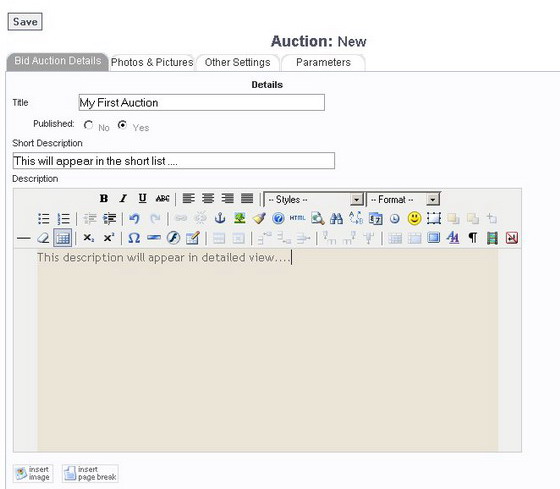
In the next Tab you can upload as many pictures as the administrator of the site is allowing (setting in administration). Mind the Main picture that will be displayed also in the auction list (resized according to the administrator setting).
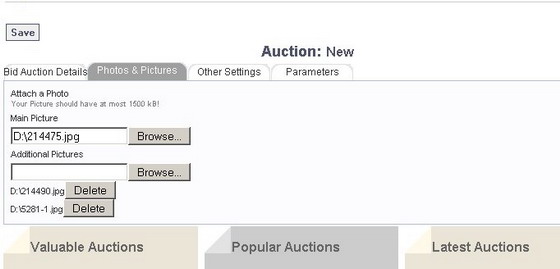
The most important Tab is the "Other settings". In order to publish your auction you must specify a timeframe in that the auction is active (not longer then the amount of months set by admin in backend!!). Also you can specify an external link that is relevant for your product (for example a link to the producers site, or for a website auction the link to the site itself). Choose the Apropriate Currency and initial price (choose 0 if none).
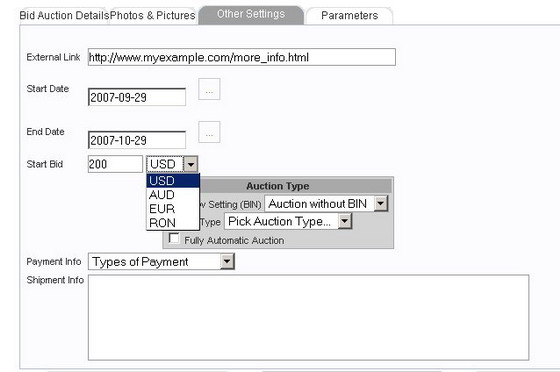
Set up if you would like the auction to have a BIN price (Buy It Now price). Read more about BIN prices here. Auction type is mandatory - if you choose public, every bidder can see the competitors bid and so know who is likely to be the winner. If you choose private, then only the auctioneer (you) can see all the bids, and the bidders make "blind" bids. This type of auction resembles the auction "in an envelope". If you like the system to choose the highest bid as winner at the expiration of your auction, then click "Fully automatic auction". This minimizes your input during the auction. It's click and wait. All this options are NOT editable after publishing the auction. This should minimize misunderstandings and changing condition during auction. If some condition is no longer actual, just cancel the Auction and republish it under new conditions. The republishing will use the info you entered for this auction as a template and create a new one.
The next two fields are informational fields for your buyers to take notice. You can specify what kind of payment type you would like to recieve, and the shipment conditions if any.
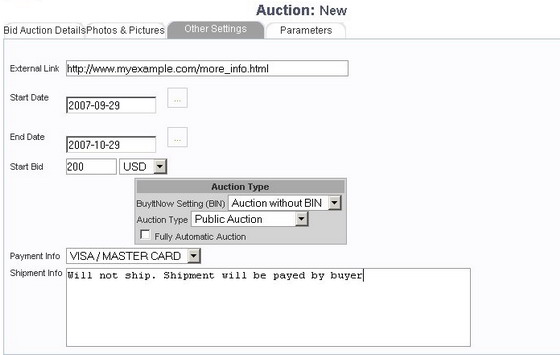
Last but not least, there are some tweakings you can do with your auction:
You can inhibit the pictures, so they don't show, You can choose to auto accept BIN Price (then by BIN bidding, the auction closes and the BIN bidder is choosen as winner), or you can choose to accept it manually, so you as the auctioneer will recieve only an email notification regarding the BIN bid.
Also you can choose to hide the number of bidders in the Auction info or the Max reached price.
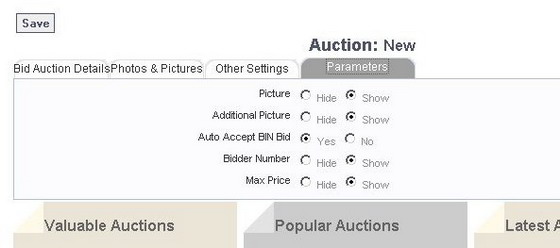
To be able to bid or view bids you must register first. Then you will be able to bid using the provided tabs under the picture:
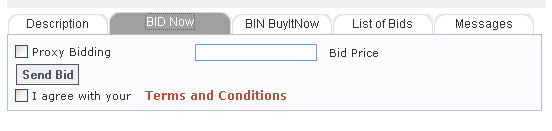
To use this feature you must be a registered user. After logging on select the item you would like to purchase. You will see tabs next to the Description tab:
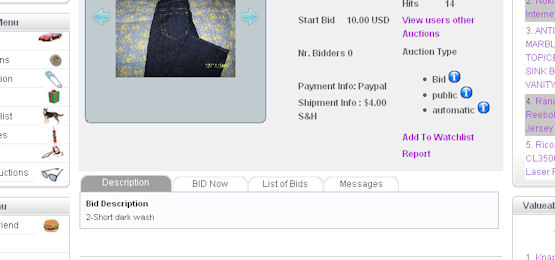
If the auction has a BIN (BuyItNow) and you agree to that price then select the BIN tab:

Click the BuyItNow. The AuctionSite will send a message to both parties. From that point it is between buyer and seller if cash, paypal invoice, etc. If the item does not have BIN and/or you'd like to make a bid on an item select the BID Now tab:
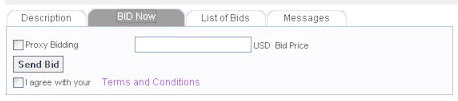
Enter the bid amount, or Maximum BID if Proxy bidding (select check box if proxy bidding). Similar to the proxy bidding system used by eBay, where the winner pays the lesser of their actual bid and the second-highest bid plus one bidding increment. Proxy is your max bid. Let's say the item start bid is 30$, you Proxy bid $40.. If there are no other bids you get it for $30. If someone bids $35, it will automatic increase your bid to $36. The next step is to wait to the end of the auction. You will be notified of the progress, if someone outbids you, you win, etc.
How do I ask the seller a Question?
To use this feature you must be a registered user. If you have a general question select Instant message from the user menu. The AuctionSite will send an e-mail to the other person notifying them that they have a message. If you have a question about an item first view the auction. Next select the Message tab:

Click Send Message. The AuctionSite will send an e-mail to the other person notifying them that they have a message.
The auction is over, how do I rate buyer/seller? Buyer should be rated after payment is received. Seller should be rated after buyer receives item.
To do this, go to the auction that completed. Both parties can go to the link from the received Email. If you cannot find the eMail, then go to My Profile, My Auctions. Buyer can go to My Bids, then change drop down to Archived (closed auctions.)
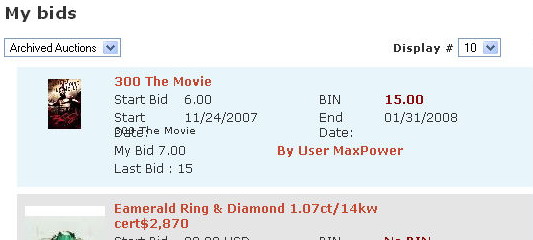
Next select the auction then the bid list tab.
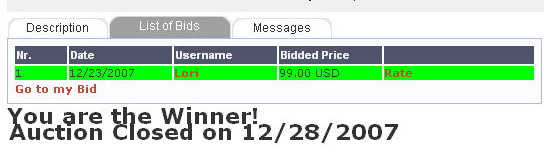
Click RATE!
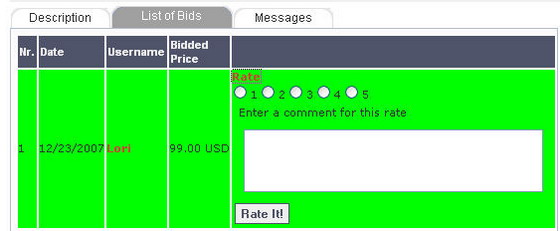
Each rate counts as 2 points. Click the bottom button Rate It! and you are done. You can see ALL users ratings by clicking their name then the My Rating Tab. Be honest and clear when you rate.
The Auction Messages tab generates a PRIVATE message between buyer and seller. No one else can see these messages. When sending a message the AuctionSite will send an eMail to receiving party notifying them of a new message.
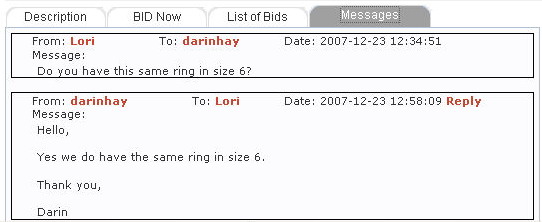
My auction time limit is up and no one won. Now what do I do? It takes about 1 minute to RELIST your auction. Here's how to do it.
1. Installation with CB and CB Plugins installed: First select My Profile from the Auction menu. Next select the My Auctions tab:
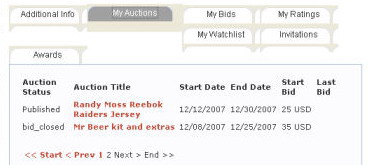
Find the item you'd like to RELIST, it will have a bid_closed status. Click the Auction Title of the item.
2. Installation without CB ( User Profiles Auction Native). Go to My Auctions. Choose "Archived Auctions. Find the Auction you want to republish. Click on it.
THEN
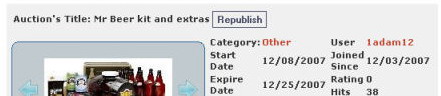
Click the REPUBLISH button. All information, pictures and descriptions will already be there. Just modify the date, any information you want, and save. You're done!
NOTE: This does not change your original auction status, just copies the info to a new auction.
There are some settings that you cannot change after starting an auction. We did this to avoid abuses from auctioneers or bidders.
- Title,
- Initial Price,
- BuyItNow,
- Auction Type (public/private),
- Start/End Date cannot be changed.
If you made a mistake on an auction you can cancel it, then go to My auctions, choose archived auctions and republish it. Or just make a new one.
Since an auction system has a potential risk in being abused, it's quite normal that there are some restrictions. In the end those kind of restrictions should be a benefit to the admin, and also to the end-user.
When designing a program like this, it is necessary to take measures in preventing any kind of possible abuse and we tried to cover us much as possible and known issues.